Customize Your Remote's Button Functionality
Did you know that you can customize the button functionality on your Apple TV remote? This allows you to personalize your remote experience and optimize it for your preferences. Follow these steps to customize your remote's buttons:
- Go to the 'Settings' on your Apple TV.
- Click on 'Remotes and Devices.'
- Select 'Customize Controls.'
- You can now assign different functions to each button based on your preferences.
Experiment with different button configurations to find the setup that works best for you!
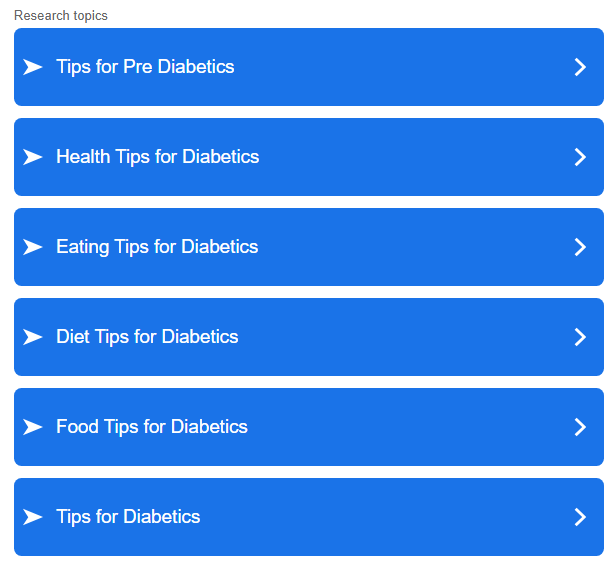
Utilize Siri Voice Control
Take advantage of the built-in Siri voice control feature on your Apple TV remote to navigate and control your TV effortlessly. Simply press and hold the microphone button on the remote and speak your command or query. Siri will understand your voice and perform the requested action, such as searching for content or adjusting settings.
Make sure your Apple TV is connected to the internet for Siri to work properly.
Enable TV Power and Volume Control
If you have a compatible TV, you can set up your Apple TV remote to control the power and volume of your TV. This eliminates the need for multiple remotes and makes your Apple TV remote a universal remote for your entertainment setup. Follow these steps to enable TV power and volume control:
- Go to the 'Settings' on your Apple TV.
- Click on 'Remotes and Devices.'
- Select 'Volume Control' or 'TV Power and Volume.'
- Follow the on-screen instructions to complete the setup process.
Once set up, you can control the power and volume of your TV using your Apple TV remote.
Use the Remote App on Your iPhone
Want an alternative to the physical Apple TV remote? You can use the Remote app on your iPhone to control your Apple TV. Simply download the Remote app from the App Store and set it up to connect to your Apple TV. The app provides a virtual remote with all the functionality of the physical remote, including Siri voice control. This is especially useful if your physical remote is lost or not within reach.
Make sure your iPhone and Apple TV are connected to the same Wi-Fi network for the Remote app to work.
Discover Hidden Shortcuts
Your Apple TV remote has hidden shortcuts that can enhance your user experience. Here are a few handy shortcuts to try:
- Press the 'Menu' button once to go back to the previous screen.
- Double-press the 'Menu' button to quickly access the app switcher and switch between recently used apps.
- Press and hold the 'Menu' button to return to the Home screen from any app or menu.
Explore your Apple TV remote's features to uncover more valuable shortcuts!